Recently HP has introduced a new management tool for their 3PAR Storeserv storage arrays for effectively managing the the device and thus by increasing customer experience with the storage array. The new tool is called StoreSeve management console(SSMC) and it will replace the existing inform management console(IMC). Based on the release notes, SSMC supports HP 3PAR OS versions 3.2.1 and 3.1.3 (includes all MUs). Initial look at the product is really promising and it has some salient features for next generation storage management tools, which includes,
New visual interface and interactive Design
Task Based navigation Model
Dashboard for summary and heath status
Easy Monitoring and Reporting
A clean interface which can be activated based on task
Direct access to each task.
Initial release of SSMC will be able to handle maximum 16 arrays in a single management window thus by reducing the requirement of multiple management servers. The tool has a browser based interface and works on all kinds on browsers through Inbound TCP port 8443 (the default). The tool can be installed on all major windows releases including
• Windows Server 2008 R2 (64-bit)
• Windows Server 2012 and R2 (64-bit)
• Windows 7 (64-bit)
• Windows 8.1 (64-bit)
and Linux flavors Like,
• Red Hat Enterprise Linux 6.x (64-bit)
• Red Hat Enterprise Linux 7.x (64-bit)
In this article, we would like to take you through the installation steps of SSMC tool and going forward we will cover the tool in detail.
Lets see the installation steps,
Download 3PAR StoreServe Management Console 2.1 from Software Depot
Extract the ISO image to a folder and copy it to your management server. Once the ISO is extracted, check the folder and you will notice 2 installers for windows and Linux respectively. We will be covering windows binary installation(HPSSMC-2.1.0.16411-win64.exe) in this article.
1, Before you start the installation, you have to uninstall any existing IMC software and perform a reboot of the management server.
2,Direct to the folder where the SSMC executable are located and Double-click the setup file to start the installation wizard.
3. Read the Introduction screen, and then click Next
4. Agree the License Agreement, and then click Next.
5. In the next screen, if you have any existing SSMC instances, Select Yes to remove all existing SSMC data or select No to retain that data. if there is no instances found, the installer will take you to step 6.
6. Select a destination folder for the new 3PAR SSMC installation or accept the default folder (recommended), and then click Next to continue to the next screen.
7.Next screen is to select the TCP port for SSMC access. If TCP port 8443 is already in use, enter the number of the secure TCP port on your computer that the browser will use to access SSMC, or keep the default port 8443 (recommended), and then click Next to continue.
Next is the summary screen which will display the settings you selected and the amount of disk space required for the installation.
8. To accept these settings and continue with the installation, click Install. To change these settings,
click Previous until you see the settings you want to change.
If your system does not meet the minimum installation requirements, the installer displays an
error message and exit the installation.Next screen will display the progress of the installation.
When the installation is complete, the installer will take you to the next screen, where it will show the message about SSMC TCP port.
9. Click Next to complete the installation.
10. Click Done to exit the installation wizard.
To access SSMC, double-click the program’s icon on your desktop. Your browser will open to the URL https://localhost:8443. in case If your browser displays a message indicating a problem with the website’s security certificate, click the link to continue to the website, which will take you to the 3PAR SSMC login screen.
New visual interface and interactive Design
Task Based navigation Model
Dashboard for summary and heath status
Easy Monitoring and Reporting
A clean interface which can be activated based on task
Direct access to each task.
Initial release of SSMC will be able to handle maximum 16 arrays in a single management window thus by reducing the requirement of multiple management servers. The tool has a browser based interface and works on all kinds on browsers through Inbound TCP port 8443 (the default). The tool can be installed on all major windows releases including
• Windows Server 2008 R2 (64-bit)
• Windows Server 2012 and R2 (64-bit)
• Windows 7 (64-bit)
• Windows 8.1 (64-bit)
and Linux flavors Like,
• Red Hat Enterprise Linux 6.x (64-bit)
• Red Hat Enterprise Linux 7.x (64-bit)
In this article, we would like to take you through the installation steps of SSMC tool and going forward we will cover the tool in detail.
Lets see the installation steps,
Download 3PAR StoreServe Management Console 2.1 from Software Depot
Extract the ISO image to a folder and copy it to your management server. Once the ISO is extracted, check the folder and you will notice 2 installers for windows and Linux respectively. We will be covering windows binary installation(HPSSMC-2.1.0.16411-win64.exe) in this article.
1, Before you start the installation, you have to uninstall any existing IMC software and perform a reboot of the management server.
2,Direct to the folder where the SSMC executable are located and Double-click the setup file to start the installation wizard.
3. Read the Introduction screen, and then click Next
4. Agree the License Agreement, and then click Next.
5. In the next screen, if you have any existing SSMC instances, Select Yes to remove all existing SSMC data or select No to retain that data. if there is no instances found, the installer will take you to step 6.
6. Select a destination folder for the new 3PAR SSMC installation or accept the default folder (recommended), and then click Next to continue to the next screen.
7.Next screen is to select the TCP port for SSMC access. If TCP port 8443 is already in use, enter the number of the secure TCP port on your computer that the browser will use to access SSMC, or keep the default port 8443 (recommended), and then click Next to continue.
Next is the summary screen which will display the settings you selected and the amount of disk space required for the installation.
8. To accept these settings and continue with the installation, click Install. To change these settings,
click Previous until you see the settings you want to change.
If your system does not meet the minimum installation requirements, the installer displays an
error message and exit the installation.Next screen will display the progress of the installation.
When the installation is complete, the installer will take you to the next screen, where it will show the message about SSMC TCP port.
9. Click Next to complete the installation.
10. Click Done to exit the installation wizard.
To access SSMC, double-click the program’s icon on your desktop. Your browser will open to the URL https://localhost:8443. in case If your browser displays a message indicating a problem with the website’s security certificate, click the link to continue to the website, which will take you to the 3PAR SSMC login screen.








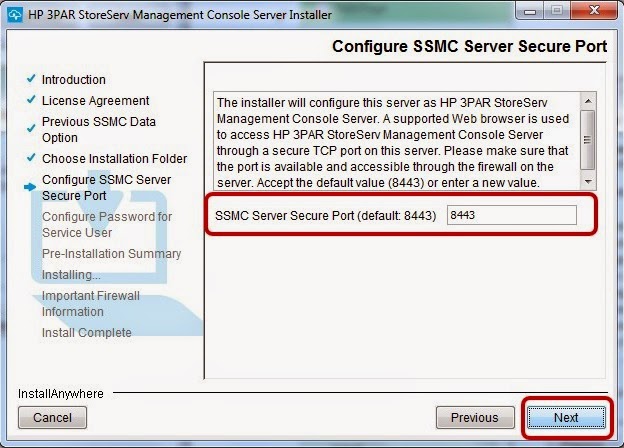




HP 3PAR Management Console - Detailed Software installation steps.
ReplyDelete